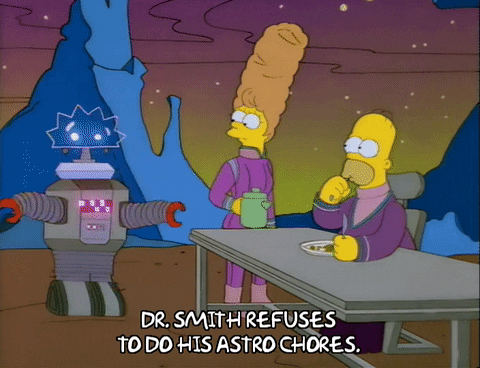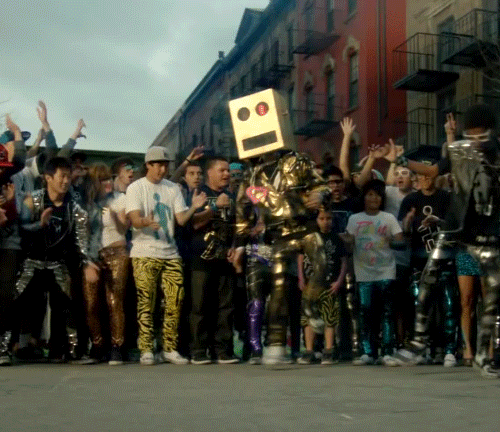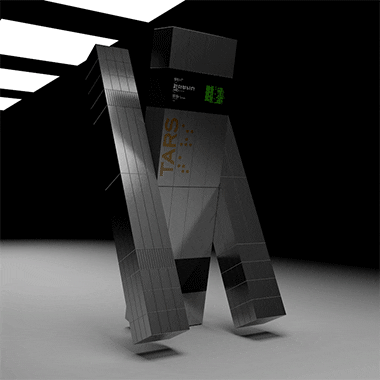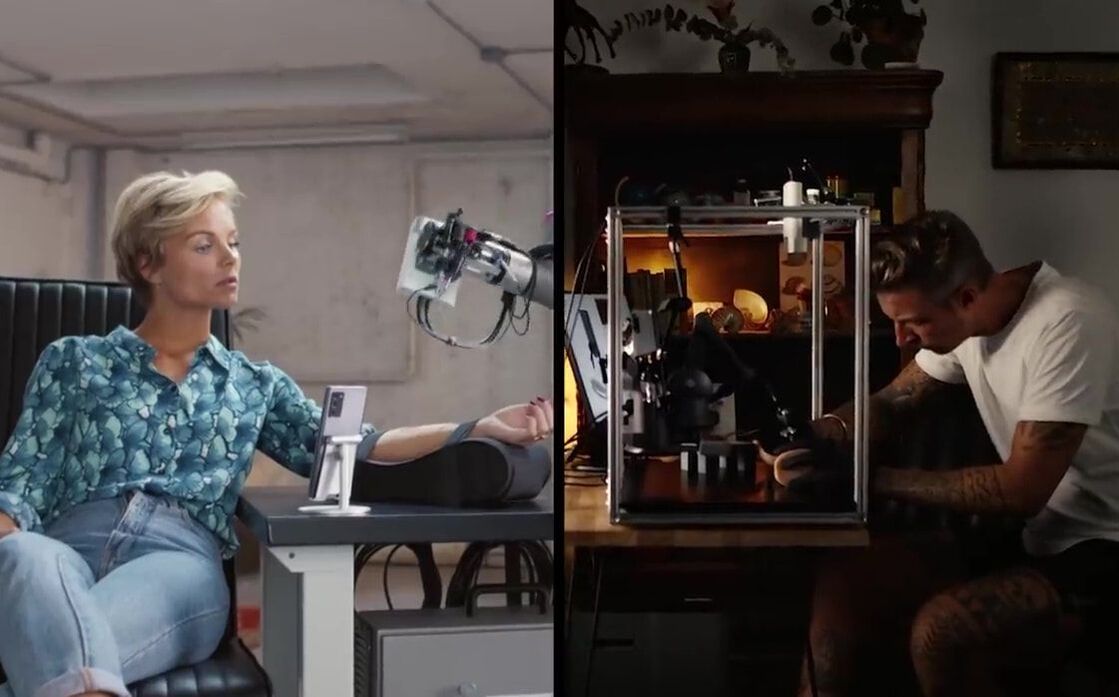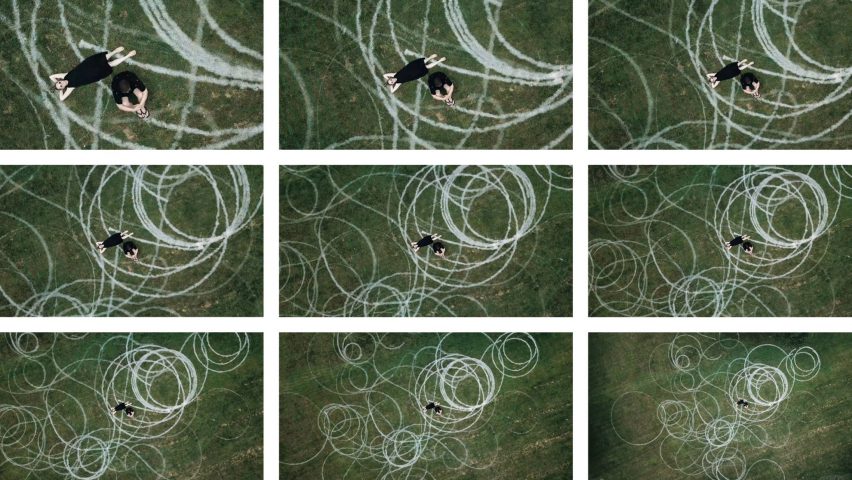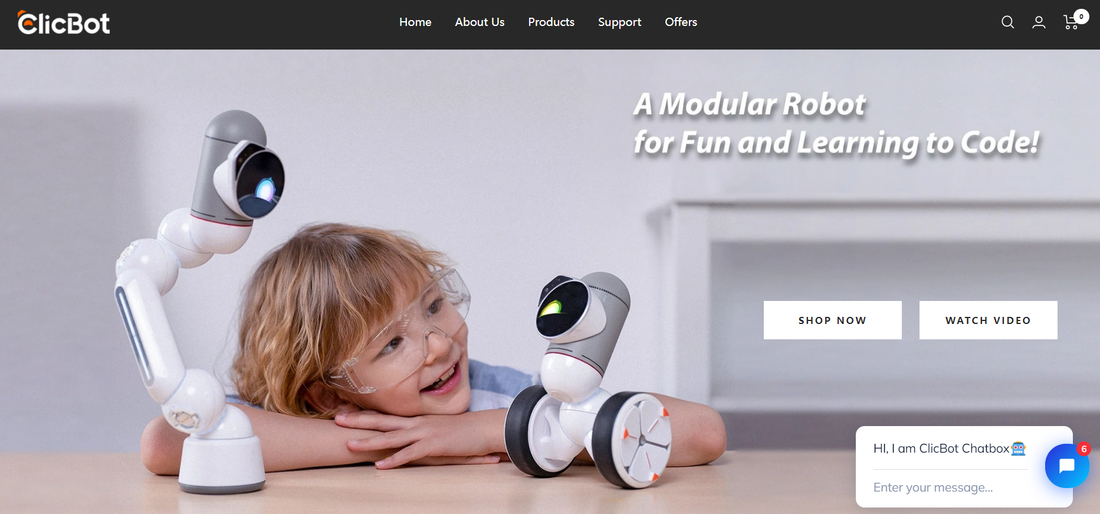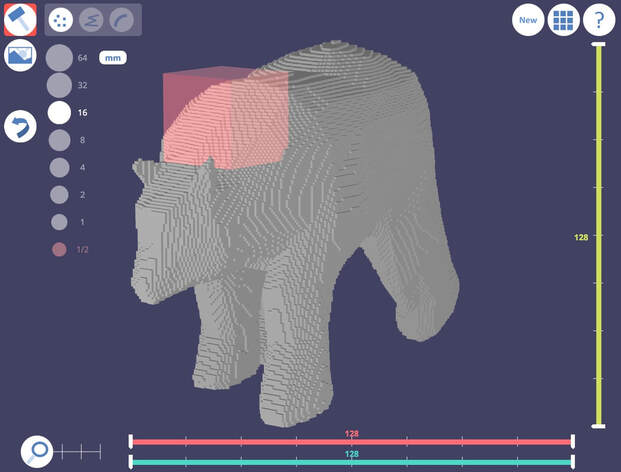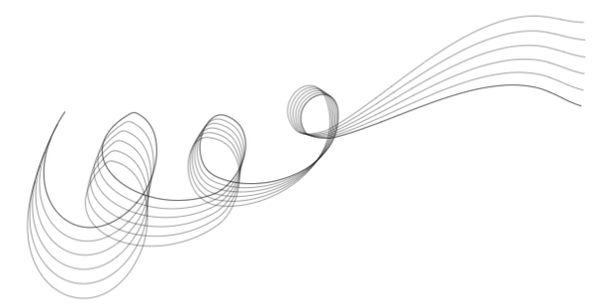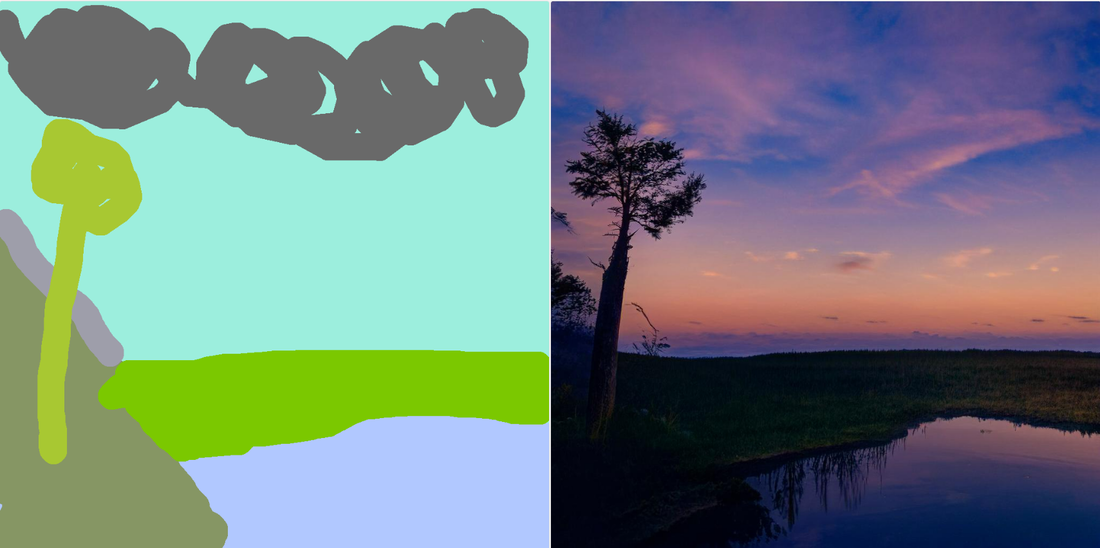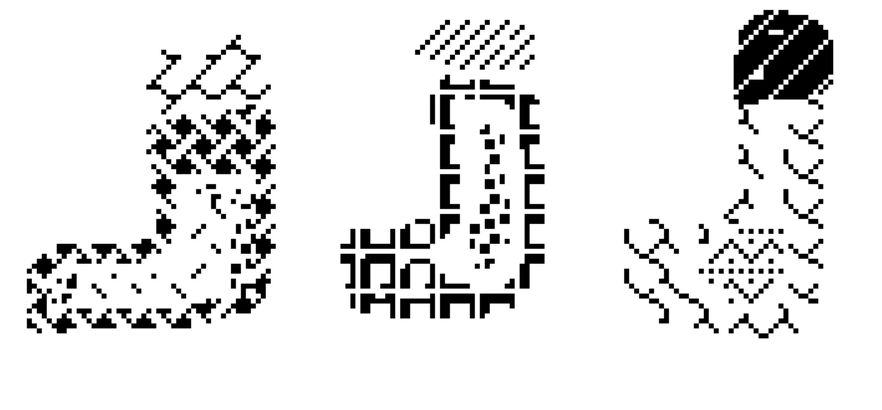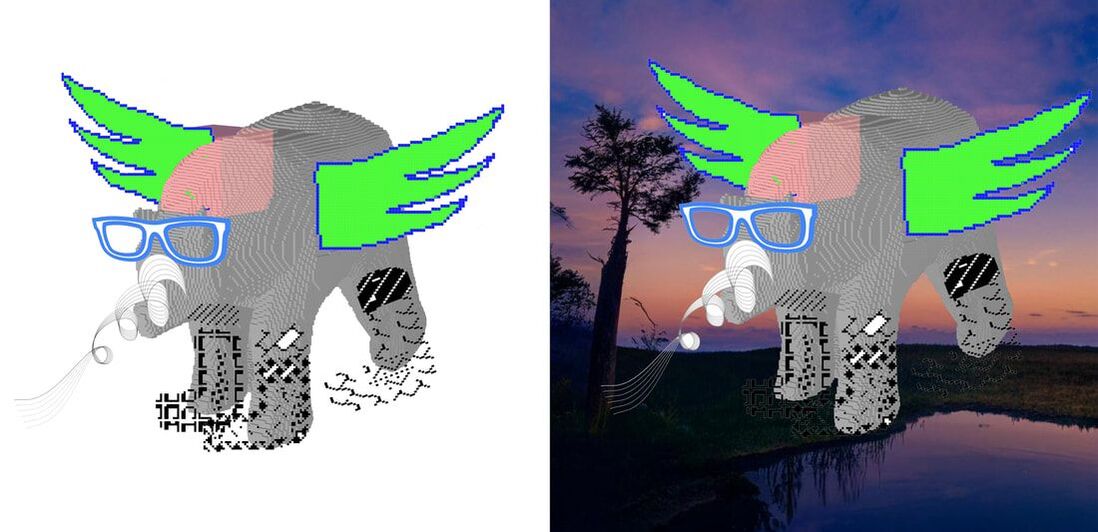This page features info about robots
At the end of the page is a 'design your own robot' project
At the end of the page is a 'design your own robot' project
"a robot is a machine capable of carrying out
a complex series of actions automatically"
a complex series of actions automatically"
is a toaster a robot? is a drone a robot? is a car a robot?
insect size micro-robot
manufacturing + construction robot arms
forest ranger robots
robot eye
remote controlled tattoo robot arm
lawn drawing robot
boston dynamics robots
5 personal robots you can buy in 2021
jumping robot
clicbot robot
'design your own robot' project
draw your robot ideas. 3D model your robot. create images of your robot design
what need or problem will your robot solve?
My robot example is a: Search + Rescue robot bear that can fly, with a bionic strength nose digger, x-ray vision & hydraulic multi terrain action boots
This is how I made my design using 6 creative digital online tools & Photoshop to visualise my robot idea.
This is how I made my design using 6 creative digital online tools & Photoshop to visualise my robot idea.
|
3D Slash - model
Acrylicode drawing tool - lines Auto Draw - glasses drawing |
Pixel Art Maker - wings
Nvidia GauGan2 - AI landscape Dither Paint - boot drawings |
Use Photoshop to make an image of your robot design from screenshot images of the apps you are using. Some alternatives instead of using Photoshop to make your image are: Pixlr, Canva, Lunapic or Gimp
In this video I used (hotkey) shortcuts to select the tools. The main Photoshop tools I used were: Magic Wand tool (W), Eraser tool (E), Transform tool (T), Move tool (V), Rectangular Marquee tool (M). Ctrl X + V for cut/paste parts of images to new layers.
Rasterize your images before you edit them, right click image in Layers.
Rasterize your images before you edit them, right click image in Layers.
digital.school.nz by Marc Williams ©2023 email