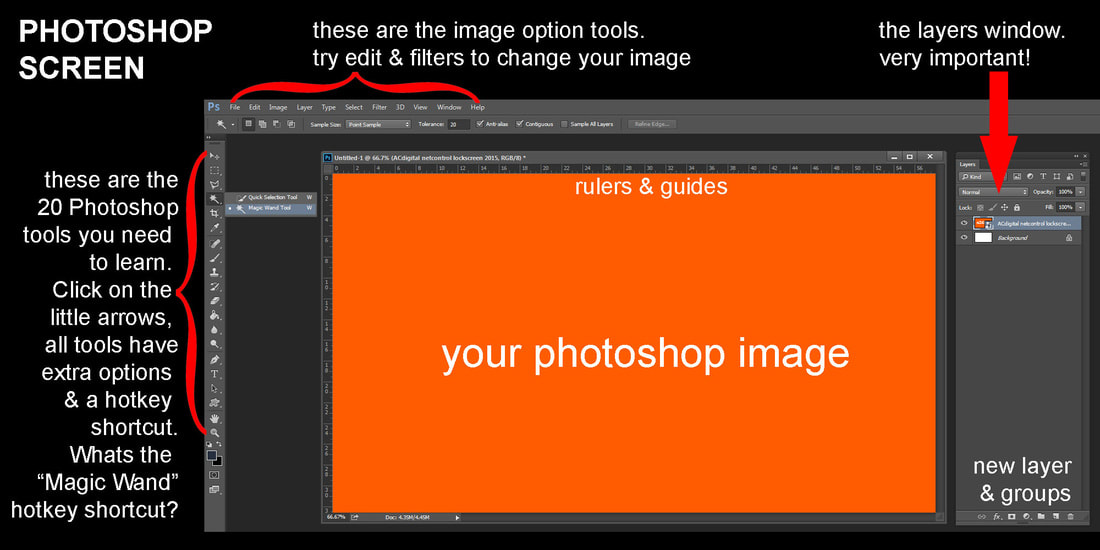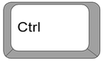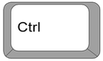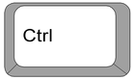Photoshop is the worlds most popular IMAGE EDITING computer program.
Learn the Photoshop Hot Keys & improve your skills.
Dont have Photoshop... Use Pixlr for web browser based image editing.
TOOLS, OPTIONS, LAYERS
HOTKEY SHORTCUTS
Learn these Photoshop Hot Key shortcuts & use them all the time.
NZQA 'skillful or efficient techniques'
Clone Stamp tool - S
|
Gradient & Paint Bucket tool - G
|
Transform tool - Ctrl T
|
digital.school.nz by Marc Williams ©2023 email